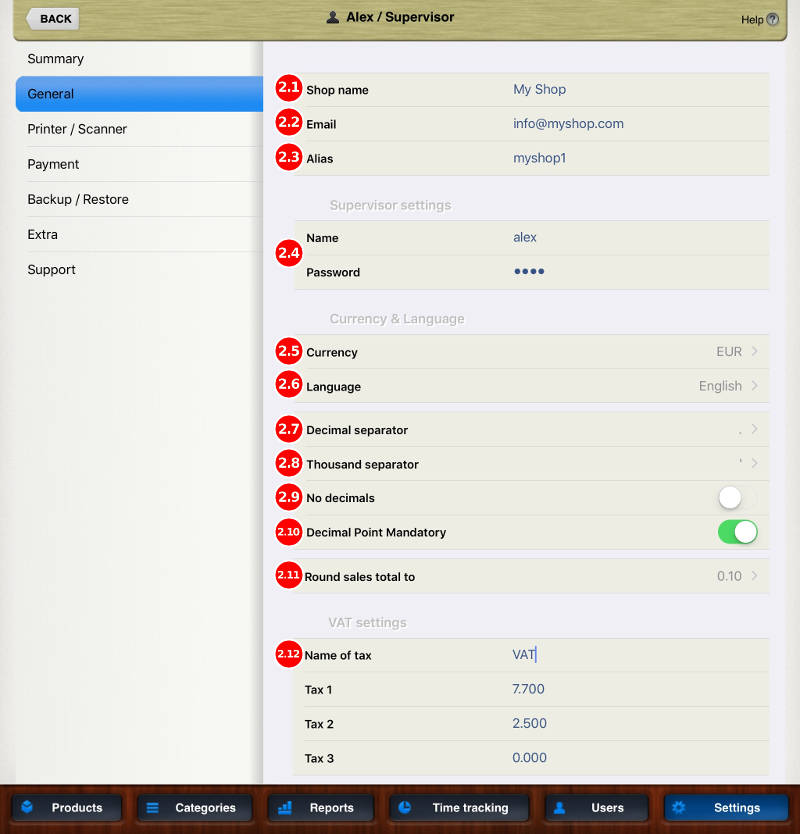
2.1 – Shop Name
In this field you can type the name of your shop. This name will be mentioned or printed on several reports.
2.2 – Email
In this field you can type the default e-mail address where Cashy-POS will send the reports.
2.3 – Alias
This field is used in conjunction with the dedicated reporting application. Please do not use any white space characters. Also avoid any special characters like »ö, à, é, &, etc»
2.4 – Supervisor Settings
In this section you can assign a name for the person delegated as Shop Supervisor. Normally the field shows the name of the first user generated during initial install.
You can not change the security-question of the supervisor here. To do so, choose the section »Users» (bottom bar).
2.5 – Select Currency
Choose the international 3-letter code of the currency you wish to use for Cashy-POS. As example: CHF for «Swiss Francs» or EUR for EURO.
2.6 – Select Language
Choose the language you want for Cashy-POS. After you will choose the language, all the buttons and functions of Cashy-POS will change to the language you have chosen.
If you find somewhere an item we forgot to translate or where you think the translation could be better, then please inform us using the CONTACT-FORM
2.7 – Decimal Separator
You can choose a coma (,) or a dot (.) as decimal separator.
Notice: It is not possible to use same characters for thousands and decimal separators.
2.8 – Thousand Separator
You can choose a coma (,) a dot (.) or an apostrophe (‹), as thousand separator.
Notice: It is not possible to use same characters for thousands and decimal separators.
2.9 – No decimals (default OFF)
Turning ON the displayed amount will show no decimals at all. Decimal amounts will automatically be rounded to the next integer
2.10 – Decimal separator mandatory
Activating this option will force the cashier using the decimal separator when entering an amount through the numeric keyboard.
For example:
If desactivated, an amount like »67.90» or »10» can be entered using two methods:
- Taping »6790» or »1000»
- Taping »67.90» or »10.»
If activated, only the second method will work
2.11 – Round sales total to
In some countries not all coins are available or used. For example smallest coin in Switzerland is 5 (0.05), or in Thailand the satang-denominated coins are legal tender, small shops usually don’t accept them any more.
This function rounds the sales total in order to reach a total sum of the receipt being a multiple of the chosen option.
Tapping the button, will open a window where you can choose the adjustment level by ticking the button nearby the written value.
Examples :
- Option »0.10» : The receipt-total of »13.26» will be rounded to reach a total of »13.30»
- Option »0.05» (e.g. Switzerland) : The receipt-total of »13.26» will be rounded to reach a total of »13.25»
- Option »100.00» : The receipt-total »234.00» will be rounded to reach a total of »200.00»
2.12 – Name of Tax
You can give your own name to the tax (e.g. VAT, GST or HST).
In the fields corresponding to Tax 1, Tax 2 or Tax 3 you can assign a VAT rate.
Important: These settings can not be changed in the free version (Cashy-POS Lite)
Place the products/services with same VAT rate into a category with the corresponding VAT assigned. Based on VAT values assigned to each category, Cashy-POS will automatically calculate the sales price, and will show the amount on the sales receipt.
All subjects of english help here: LINK


