Categories
In Cashy-POS you can define as much categories as you need, but only 10 of them can be displayed on the main screen.
Only one category can be tagged as “Voucher”. Sales from this category will not be mixed up with product sales but shown dedicated in close reports. Such a category always has 0% TVA assigned.
Restriction free Lite-Version
Cashy-POS Lite version allows only one sale per day into the “Voucher” section.
You assign one of three VAT settings to these categories. In order to add or change VAT-settings go to »Manage Cashy > Settings»
It is not possible to edit or delete a categorie if it still contains products associated to it.
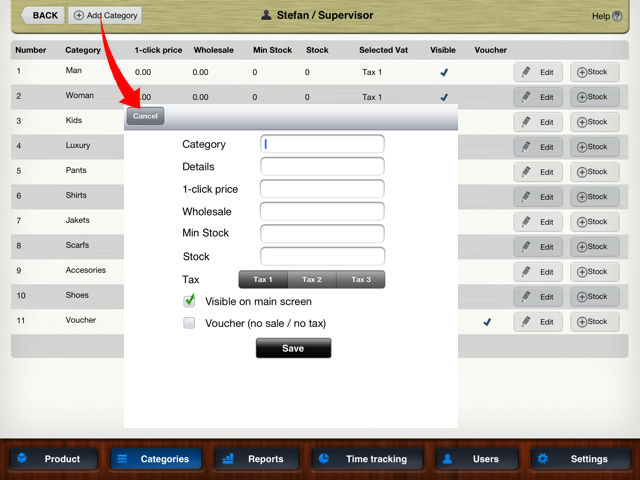
Category
The name of the category. Please use a short name in order to show up completely on the main screen and on receipts (i.e. : “Levi’s” instead of “Levi’s Blue Jeans”)
Details
Add here some additional category information. Optionally this information can be printed on receipts if in settings the option “Print description” is turned ON.
1-click price
In case you register sales directly into categories, you can set here a value which will be registered when tapping onto the category button on main screen. Of course you still can register other prices directly into the category.
VAT
In “Manage Cashy > Settings > General” you can define three VAT settings for your shop. Assign one of the three VAT-settings to each category.
Edit-button
Here you can change the name or the description of a category or delete the category completely.
A category can not be deleted if products are still accociated to it. First the products have to be deleted or assigned to other categories.


