Slide horizontally the numeric keyboard on main screen to access «Bestseller buttons».
You can place 25 buttons onto each view. Sliding vertically inside the «Bestseller buttons» view, will allow adding another 25 products. May 50 products can be assigned to bestseller buttons
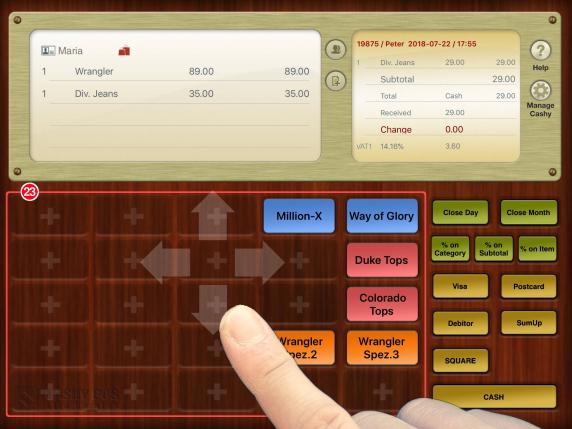
If no products are assigned to buttons, the screen will show «+»-signs as place holders. If the screen is just blank, tap and hold onto it until the «+»-signs are appearing.
Taping onto a «+»-sign will pop-up a list with all products from where you can choose the product to be assigned to that button as well as one of 10 colours and some font options
Each product can be assigned to only one button.
A longer tap onto a button allows removing or editing this product button.
Tap somewhere on the background to quit the button configuration mode which will hide the place holder signs.
Each tap onto a bestseller button will increase the registered number of items by one. This avoids sliding back to the numerical keyboard for registering multiple times the same product.
All subjects of english help here: LINK


