Users – Sellers
Cashy-POS allows you to define up to 8 sellers (users).
This page is the Control Panel showing the sellers and the operational rights assigned to them. Using the top-left button (+) “Add User” you can add new users. Using the corresponding Edit button from the right side you can delete a user or you can add or remove the operational rights of each one.
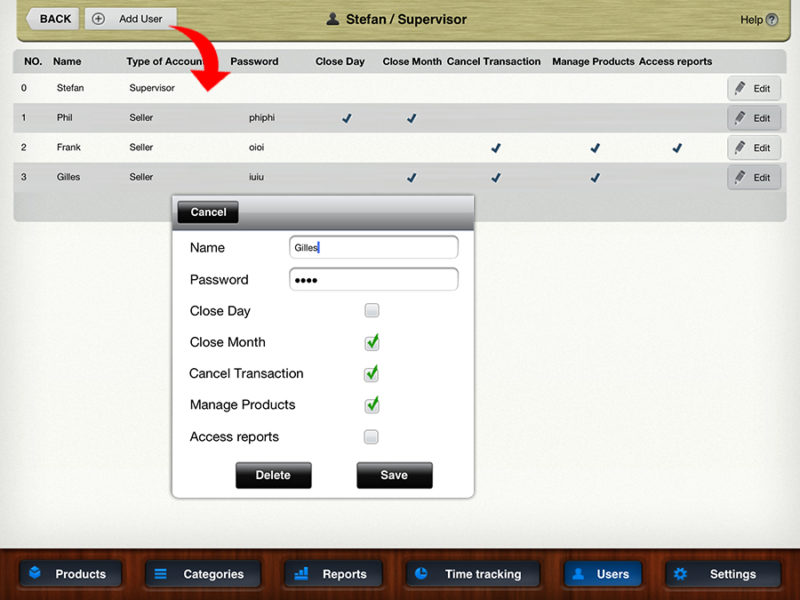
When adding a new user please assign a short name as possible. This way it will be correctly displayed on the Cashy-POS main screen, reports and sales receipt. The corresponding password must be unique in the whole Cashy-POS app.
The operational rights you can assign to a user (seller) are:
| Close day | The seller is allowed to close day |
| Close month | The seller is allowed to close month |
| Cancel transaction | The seller is allowed to cancel a closed transaction in order to correct an error |
| Manage products | The seller is allowed to add, change or delete products |
| Access reports | The seller is allowed to view and create reports |
| Access CashFlow | The seller is allowed to open the CashFlow-function on main screen |
The user you entered at the very first start-up of the app is named “Supervisor”. This one has all operational rights.
Tapping on the Supervisor’s Edit button you will be able to change the security question as well the corresponding answer. The security question/answer is used to recover a lost supervisor password and to use the »Delete ALL transactions»-function.
The Supervisor’s password can be changed on the »Manage Cashy > Settings > General» page.


