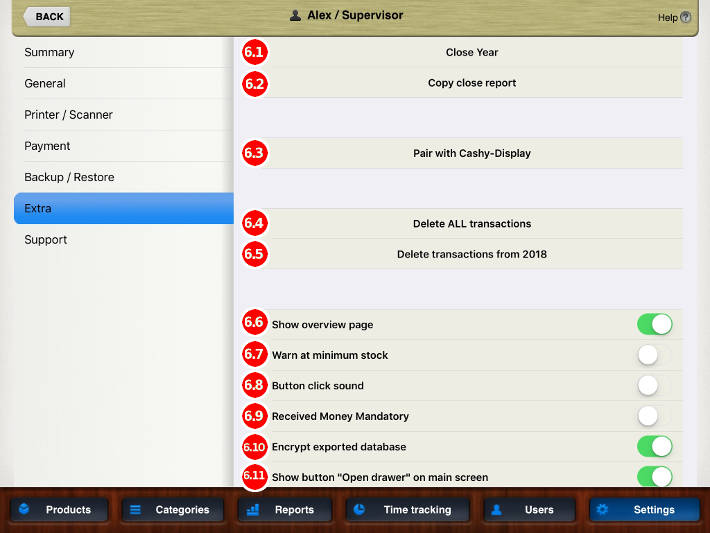
6.1 – Close Year
This function allows closing a year
Clicking on this button will open a window with two options:
- X-Report button will execute X-Close (a close year for information purpose only)
- Z-Report button will execute the Z-Close of the year, which can not be repeated, reverted or modified later on.
You will be directed to a new window where you can choose the way you would like to have the report;
- Print report
- Mail report
- Print AND email report
- Upload reports to FTP-Server
- Upload AND print reports
If you forgot something, if you remembered something, or if you are not sure 100% that you want to close the year, you now have the last chance to abort the operation by taping »Cancel».
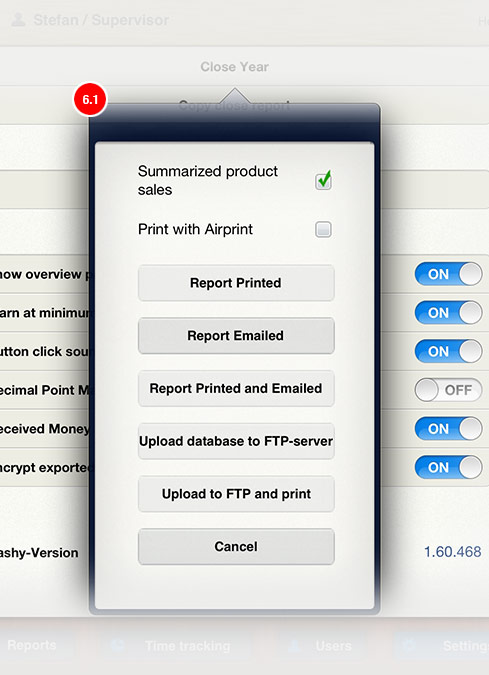
Functionality:
Summarized product sales : Will summarize and add the products sold (total sales and total items) to the report. This option is turned on by default.
Print with Airprint : Instead of printing the report onto the receipt printer it is possible to print directly onto an airprint enabled printer. You can choose between landscape and portrait mode.
6.2 – Copy Close Report
Is generating a copy of a close report. In the pop-up window you can choose the date. Confirming the report, in the next pop-up window you will have 6 options, the usual ones for closing a day, month, year.
6.3 – Pair with Cashy-Display / Cancel pairing with Cashy-Display
Cashy-Display is a dedicated application for iPhone, IPod touch and iPad used to display the ongoing transaction to the customer.(min. iOS 5.1.1 is requested)
Through this function you can connect the customer display with the Cashy-POS transaction screen.
On the customer display, previously installed with Cashy-Display app, tapping the button pair with Cashy-POS you will see a code. Insert that code in the pop-up window opened after you tapped Pair with Cashy-Display (on your Cashy-POS) and choose the device used as Customer Display. (see please Help – Main Screen)
To stop the connection between the devices you just tap on one of them cancel pairing button.
6.4 – Delete ALL Transactions
This button will delete all transactions registered since the last installation or the last action «Delete ALL transactions» until the present moment.
Due it’s highly importance, the function is protected by Password and Security question.
Deleting transactions will not affect any other data like products, categories, users, etc.
Important: This function will force you to first execute a backup of your existing database by mailing it to yourself. The mail you get will contain an attachment including a code. You must enter this code from the received backup-mail before the deletion command will be executed.
6.5 – Delete Transactions from (oldest year)
Here you can delete the transactions from the first year you started using Cashy-POS. Once the 1st years transactions are deleted, the next (2nd) years data is offered to delete.
Important: This function will force you to first execute a backup of your existing database by mailing it to yourself. The mail you get will contain an attachment including a code. You must enter this code from the received backup-mail before the deletion command will be executed.
6.6 – Show overview page (default: ON)
Toggle ON/OFF to show the overview page when entering «manage Cashy» from main screen. If turned OFF, instead of the statistical values the Cashy-POS logo is displayed.
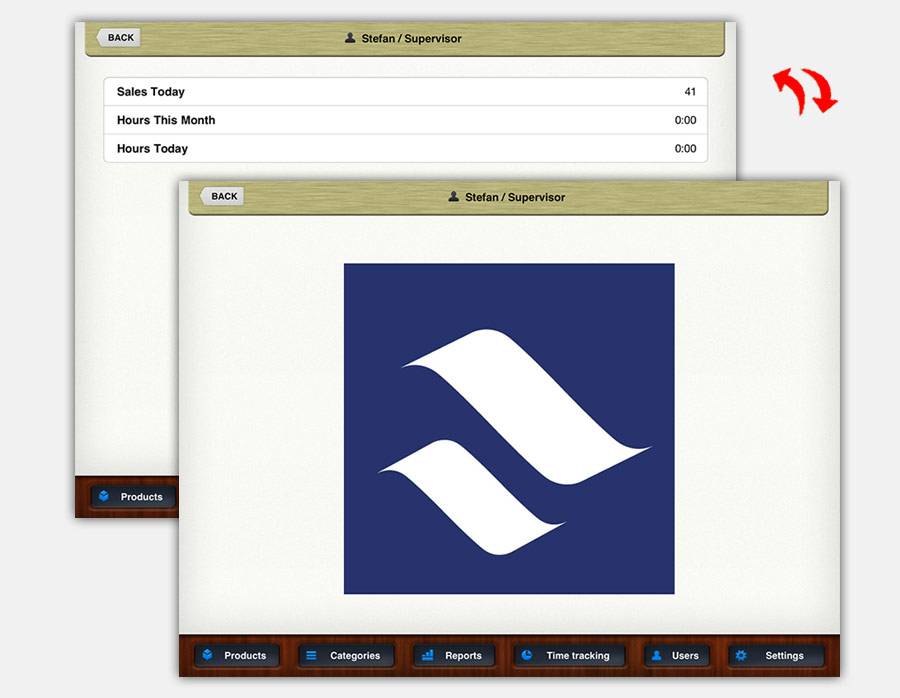
6.7 – Warn at minimum stock (default: ON)
ON will give you a warning message when your stock decrease under the minimum value you set in the product options. This value can be set for each product on the page »Products».
The warning only appears once and shows the remaining items of this product.
6.8 – Button click sound (default: ON)
ON will play a click sound at every button press. You can define its volume using the iPads settings.
6.9 – Decimal Point Mandatory (default: OFF)
Activating this option will force the user entering the decimal separator.
Cashy-POS team worked many years with cash registers. We found out that in some places the employees preferred to enter an amount like »76.90» without typing the decimal point between »76» and »90». So they enter 7690 and it will show as 76.90 everywhere.
6.10 – Received money mandatory (default: OFF)
ON – The seller is obliged to enter the money he received from the customer as payment for the products sold, before closing the transaction.
Cashy-POS will show the amount the seller must return to the buyer. All these details will be recorded on the reports and also on the client receipt. This information is helpful to detect and correct possible irregularities in the daily cash-management.
This option is applicable only for cash payments and not for cards or other payment methods (the other payment-buttons).
6.11 – Encrypt exported database (default: ON)
If activated, the ziped DB will be password protected for transfer, using the supervisor password.
6.11 – Show button «Open drawer» on the Main Screen (default: OFF)
Activation this option will add the »Open Drawer» function to the main screen
All subjects of english help here: LINK


